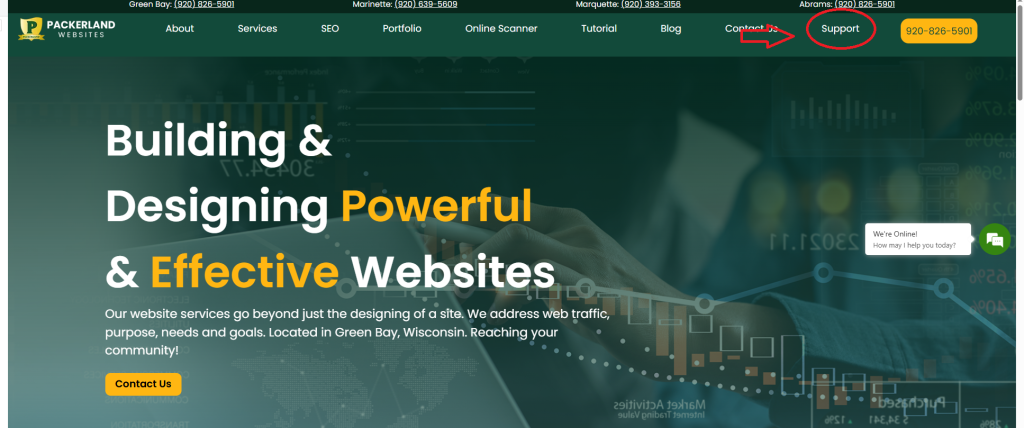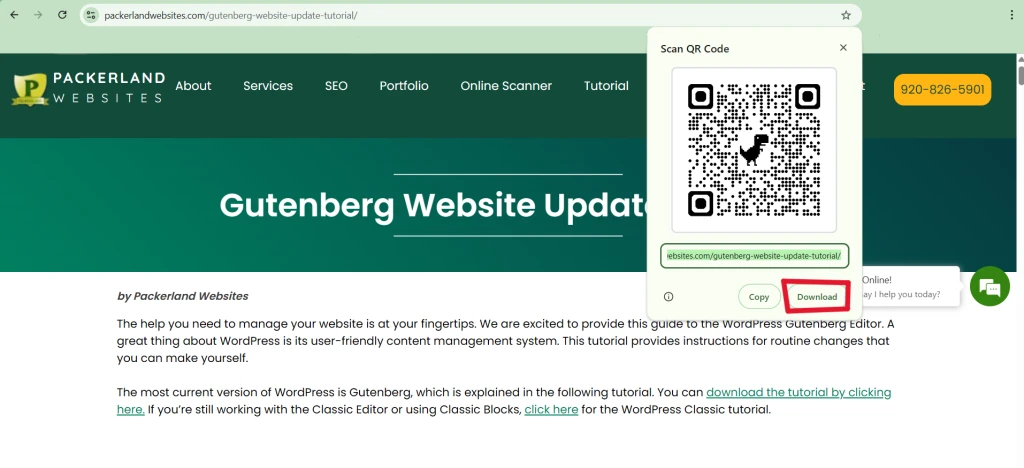Twenty-five years ago, I created my first website, Fishing With Bill, to showcase my passion for walleye fishing and promote my tournament sponsors. Since that time, I have witnessed an astonishing evolution in website development and digital marketing. In today’s competitive marketplace, a website isn’t a novelty anymore. Successful businesses and nonprofits understand the value of their digital presence. They know that a website is a key to increasing sales, building customer loyalty, and establishing brand recognition. Today, business and nonprofit leaders operate in a world of emerging artificial intelligence (Stay Ahead in SEO: Strike a Balance with AI-generated Content) and user-friendly, do-it-yourself website development options. It’s tempting to put on a “website developer’s hat” and think you can build the same website as a marketing company can build.
Websites Fulfill Their Marketing Potential
However, a website that’s simple to build is like an attractive cover on a book. While the book cover may look fantastic, the story inside may be a real dud. The same goes for websites. Thinking you’ll achieve exceptional marketing results, no matter what website developer, written content, or web platform you use, is an illusion. Webpages that aren’t built to attract visitors or get Google’s attention will fall short of their marketing potential. A website that’s “just OK” will achieve results that are “just OK.”
Modern, High-Functioning Marketing Tools
Will your business or nonprofit settle for a mediocre website that’s good enough? Or do you want a powerful, effective marketing tool that reaches your audience, makes you money, and builds your brand’s credibility? As a professional website developer since 2011, Packerland Websites has developed hundreds of modern, high-functioning marketing tools that lead to success.
Interactive, Optimized WordPress Websites
Instead of just a brochure on the internet, websites should be more interactive. Building an interactive website requires advanced design skills, especially on the “back end” of the website that visitors don’t see. Plus, a website should be easy to find. The WordPress websites we build have exceptional built-in search engine optimization (SEO) capabilities. SEO techniques help our clients rank on Google search engine results pages. Getting found in a crowded, competitive online marketplace is challenging. Yet it’s the first step to bringing visitors to your website where they can interact with your brand.
Versatile & Secure E-Commerce
Many companies want to create websites to sell their products online. Professionally developed e-commerce websites can exponentially expand your sales territory. Don’t miss out on easy sales with an inferior e-commerce store! A versatile, secure, and easy-to-manage e-commerce store doesn’t just happen. E-commerce websites require an attention to detail that only an experienced website developer can provide.
Accessibility for People with Disabilities
Accessibility is another factor to consider when designing a website. In addition to the obvious features like ramps, elevators, and closed captioning, the Americans with Disabilities Act also covers websites. Following ADA guidelines gives people with disabilities the same opportunities as everyone else to engage with your website. (ADA Compliance for Websites: Stay Accessible and Out of Court).
Customer Service & Support
The final factor to consider in modern website development is the support available after a website is launched. At Packerland Websites, we take this customer service very seriously. We provide complimentary training and tutorials, enabling clients to update their websites with ease. For complex updates, clients can submit a support ticket to have their issue resolved within a week. Plus, they can call our offices in Green Bay, Wisconsin, or Marquette, Michigan, to talk with a native English-speaking website developer. Businesses and nonprofits with a DIY or AI-created website certainly don’t receive this level of customer service.
Contact Packerland Websites Today
Yes, it really matters who builds your website. Success hinges on the expertise of the developers and the advanced digital marketing tools they use. Our college-trained website developers create websites as tools to accomplish your specific goals. For a powerful, effective website, contact us today.