Here are six things to consider when snapping a website banner photo, because you want to greet visitors with a look that says, “Wow!” You have only one opportunity to make a good first impression, so your landing page needs to be attractive and memorable. That’s why an impressive website banner is so important. Visitors can quickly scan the banner image to learn about your website and your business. Colorful photos work great as website banners. They engage viewers and draw attention to your brand.

So let’s take a look at what makes a good website banner photo, because snapping the right photo takes some planning.
1. Extra wide image
• Think of a website banner as a long sign stretched across a wide area.
• Most banners are three to four times longer than they are tall, 437 pixels tall and 1,750 pixels wide.
• Take a banner photo by holding your camera in the landscape position, not vertical.
2. Cropping a Banner Photo
The digital photos you snap will undoubtedly be square, not rectangular, which means you’ll need to crop the top and bottom of the photo so you’re left with a long, narrow rectangular image that serves as a website banner photo. To do this, begin with the end in mind. You know you’ll need a wide image, so when you pose the photo, think about how the image will look after it is cropped. Here are some tips:
• Remember that at least a third of the top and/or bottom of the photo will be cropped away, so place your subject appropriately.
• Position your subject to the right or left side, so that once the image is made into a banner, text can be overlaid on the banner without covering up the subject.
• Use a high resolution camera in order to maintain the clarity you need once you crop your photo.
3. Background
Put some thought into how the background looks when posing your subject.
• Avoid busy or distracting backgrounds that will take interest away from your main subject.
• Stand far from your subject (or stand closer but zoom out) so you have background on both the right and left sides of your subject.
4. Composition
• Rather than centering your main subject in the photo, offset the subject one-third of the way into the photo. This composition will increase interest and provide space to overlay a call to action box.
5. Go Panoramic
Consider using a panoramic setting on your camera or Smartphone to capture a wide screen image.
• Keep your camera as level as possible as you pan across your subject.
• Move the camera, not your body, when taking panoramic shots.
• Avoid panoramic photography of moving objects. The blurriness might ruin your photo.
6. Start experimenting
• To capture the best wide screen image for a website banner, take lots of images.
• Move around as you snap photos to experiment with different angles
• Move forward and backward to photograph subjects at varying distances from your subject
• Try different poses.
• Avoid harsh shadows.
Have fun creating the images that show off your brand, because website banners that “pop” will encourage visitors to more fully interact with your website.